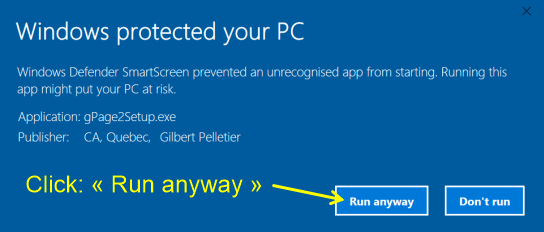Microsoft SmartScreen
Microsoft's SmartScreen filter may prevent you from installing programs, even if they are completely legitimate and secure. This filter has two functions:
1) Report malicious websites and possibly block access. The website merlebleu.com has no problem with this aspect.
2) Report potentially dangerous downloads. The software offered on merlebleu.com is likely to be reported as such, even if it is not.
The programs offered on merlebleu.com are digitally signed, but they have the misfortune to be recents. SmartScreen reports software that it does not know as potentially dangerous. Over time, several people will still install and use software despite the warning, and if everything works well, eventually SmartScreen will find it acceptable and will no longer report it as potentially dangerous. In fact, all programs digitally signed by the same author will become acceptable. This is what Microsoft calls "building a reputation."
The problem is that it is not easy to build a reputation because SmartScreen messages are somewhat intimidating and it is not easy to find the way to install the software despite the warning.
If you use Edge, the Microsoft browser, you will have two warnings: one before launching the installer of the program and one after launching it. If you use another browser, you will probably only have the second one (which will be the first one for you).
So here's how to install the program:
1) With Edge:
At the bottom of the screen you see the message that follows. First click "Show Downloads".

Then click the right mouse button on the name of the installation program and choose "Run anyway".
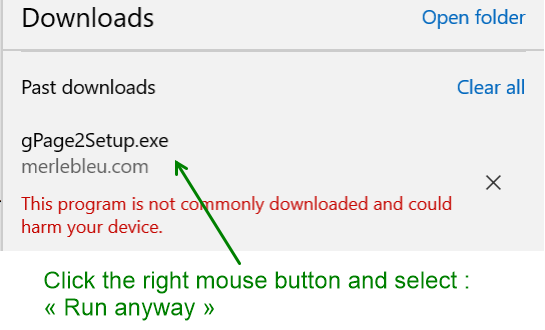
2) With or without Edge:
Click on "More info".
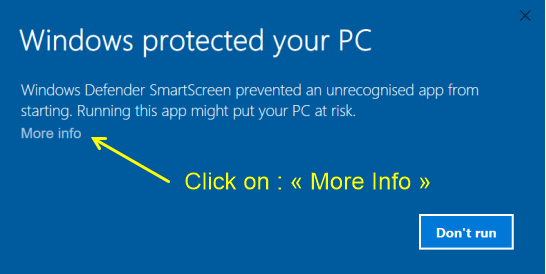
Then SmartScreen displays the security certificate information, which is the name of the digitally signed program and the identity of the author. Click "Run Anyway" to install the program.